I’ve tried to install the following games:
- The Last of us Part I
- One More Night
but for both, the game installation stuck at around 0.0%, so I think this is not a problem with games per se but maybe with my pc/wine configuration. The fun fact is that, a week ago, I was able to install Clair Obscure Expedition 33 without issue. Can anyone help me?
This is my pc configuration:
- ChachyOS with zen-kernel
- CPU: Ryzen 5 2600X
- GPU: RX 7800 XT
- 16 GB of RAM at 2133 MHz
- 1 TB nvme SSD
I tried the following fixes:
- verify BIN files before installation
- use the Russian language for the installer
- deleted any special character in the folder name of the executable and put such folder in a subfolder of the C drive
- install the game in a subfolder of the C drive
- limit installer to 2 GB of RAM usage
- every wine tricks in the FitGirl troubleshooting page
- use brand-new wine prefix
UPDATE: I resolved this issue launching the setup through Lutris (here’s a tutorial)
You can try running it with proton-ge, instead of pure wine. Use Lutris to make things easier
Yep! Wine does NOT work with larger Fitgirl Repacks (>1 GB).
Lutris with Proton-GE works flawlessly though. Never had any issue.
How is the process now? Last time I tried, a few years ago, the whole thing was so confusing to me that it was much easier to get a second ssd and dual boot windows. Now I’m planning to ditch windows completely but I haven’t looked into it yet.
I remember there was a add game button then add the installer but once the installer finished I didn’t know where the game went. I only remember installing successfully the witcher 3 not being sure how.
It’s really simple actually. It took me a bit of time to figure it out the first time though since there were no usable guides anywhere. As luck has it, I have actually written a full, comprehensive guide I wanted to post on here eventually. If you want to, try following this “beta” version of it:
An actually comprehensive guide for installing FitGirl Repacks using Lutris on Linux [Beta]
I’m frankly surprised there is not a single guide which explains this process. Sure, there is this one on Reddit from nearly 6 years ago but it is both outdated and its assumption there is a user install script provided by the Lutris community rarely ever holds true.
So, let this be a guide for the full FitGirl Repacks install process for newcomers to Lutris. I will be using the game “Beacon Pines” as example because it’s decent (it has received FitGirls’s Pink Paw Award after all) and rather small so if anything goes wrong you can quickly redo the process: First of all, acquire the files. I have stored them in
~/Downloads/Beacon Pines [Fitgirl Repack]/Verify the BIN files before installation (optional)
In case you have eyes, you may spot the
Verify BIN files before installation.batfile. This calls an .exe to verify the MD5 hashes of the .bin files containing the game data. It’s likely redundant, as your torrent client (or browser if you used a direct download) verified the integrity already but it doesn’t hurt to double check.-
Head to
/<game name> [Fitgirl Repack]/MD5(in my case~/Downloads/Beacon Pines [Fitgirl Repack]/MD5 -
Execute
QuickSFV.EXEusing Wine. I just ranwine QuickSFV.EXEin the console. This window should then open:
-
VERIFY WHETHER YOU ARE IN THE CORRECT DIRECTORY IF THIS IS NOT THE FIRST FITGIRL REPACK YOU INSTALL. The program “remembers” the last location and does not choose your current working directory by default except for the very first time. Once you have chosen the correct directory, select the
fitgirls-bins.md5file.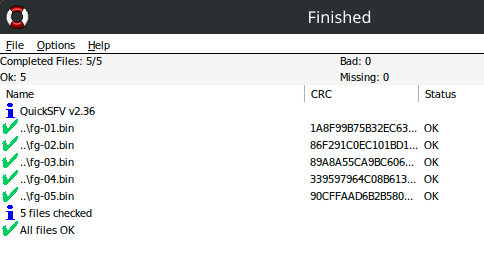
-
Done! You can safely close this window. If any file is detected as missing/bad you should probably re-download everything.
Prepare to run the installer
-
Before you run the installer, you should make sure everything will be nice and tidy. By that, I mean you should create a directory where the game and the Wine prefix will be located. I chose
~/Games/Beacon Pinesfor my install. -
Now, within Lutris click on the (+) button on the top left and select the option “Add locally installed game” at the bottom of the newly opened menu:
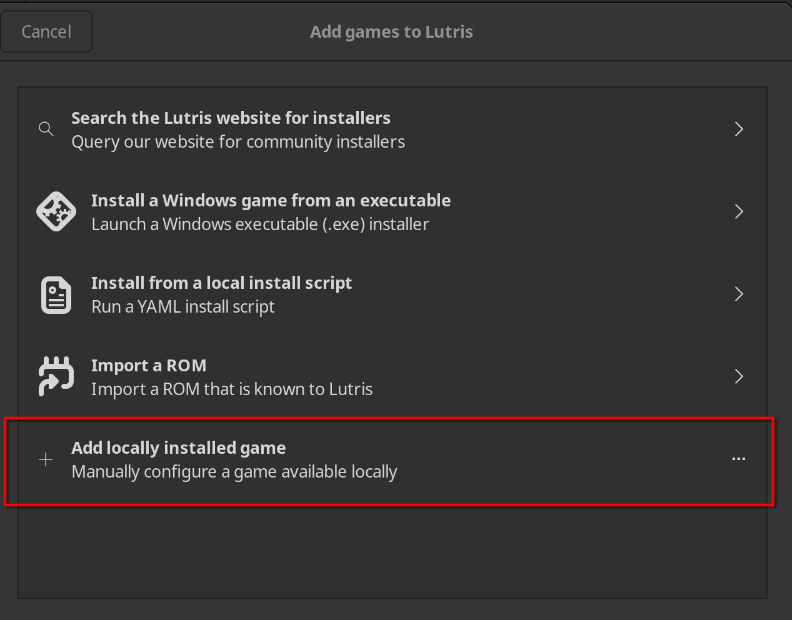
-
Within the “Game info” tab of the new menu, choose a name and select the “Wine” runner:
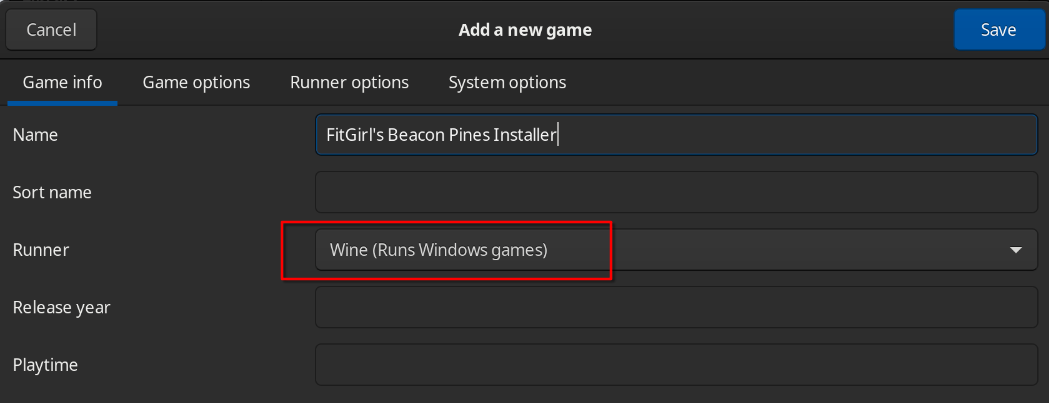
-
Within the “Game options” tab, choose the
/<game name> [FitGirl Repack]/setup.exefile as Executable and the previously created directory as your Wine Prefix. This is where Wine will create the virtualizeddrive_cdirectory, so this second part is very important to keep everything organized.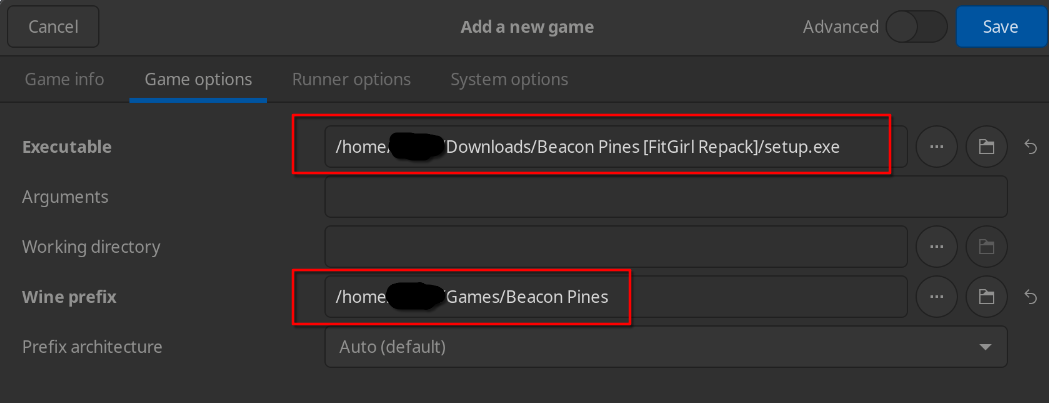
-
Finally, within the “Runner options” tab, select GE-Proton (Latest). Wine rarely works for larger repacks (though for Beacon Pines, the default Wine runner happens to work).
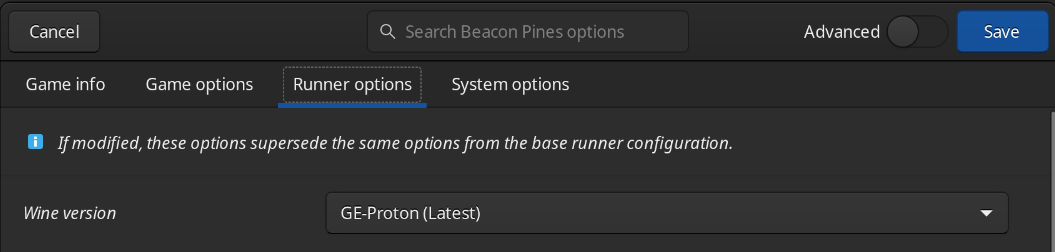 I recommend changing this globally by the way by selecting the gear icon for Wine in your “Runners” tab in the main menu and then switching the setting just like above. After all, the Wine version Lutris defaults to is outdated and shouldn’t be used anymore:
I recommend changing this globally by the way by selecting the gear icon for Wine in your “Runners” tab in the main menu and then switching the setting just like above. After all, the Wine version Lutris defaults to is outdated and shouldn’t be used anymore: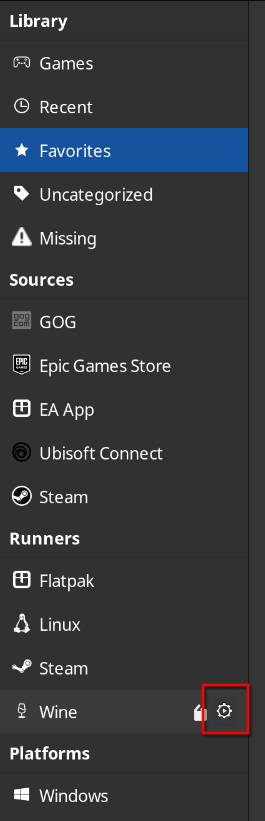
-
Press “Save”. You should now see the installer in your Lutris game library:

Run the installer
-
Double-click or press on “Play” to start the installer.
-
Once you have clicked through the title and information screen - you probably don’t need to limit the RAM to 2 GB - you will land at this screen. You MUST change the default folder. By default, it will be
Z:\Games\<game name>- which maps to/Games/<game name>on your Linux file system. And while you can throw away all conventions and have a game directory in your root, it is probably not the smartest thing to do. Besides, the installer doesn’t even have the permission to create this folder and will fail:
Rather, you should select your
C:\folder as the location to install the game. This will map to the path you earlier specified as the Wine root directory - in my case~/Games/Beacon Pines/drive_c/Beacon Pines. Also, you can disable “Create a desktop shortcut” as that option doesn’t do anything for you (except waste a couple of kilobytes of storage). You can later create a desktop shortcut through Lutris if you want one: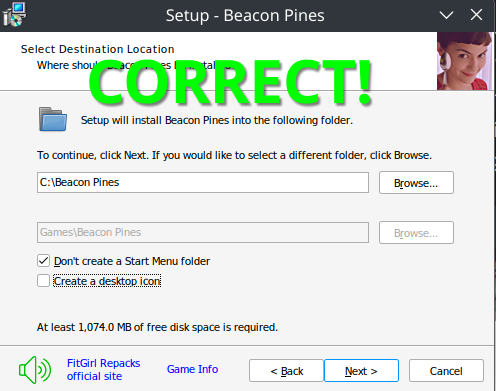
-
Install ALL components it shows you. Your Wine prefix does not yet have DirectX/C++ Redistributable/Whatever installed as it is bare bones. In order to run games, you need these files. In theory you could create a single Wine prefix for all your games which would save some storage (because you didn’t have to install DirectX dozens of times, once for each game) but this causes much worse portability.
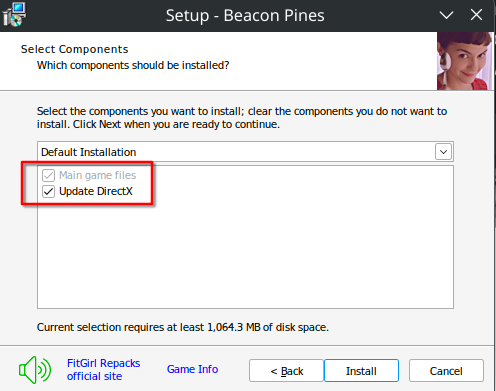
-
Press “Install” and wait!
-
Finally, if applicable only select the “Update DirectX” (as well as C++ Redistributable etc) check boxes. You don’t want to launch the game just yet (even though you could in theory as everything is installed):
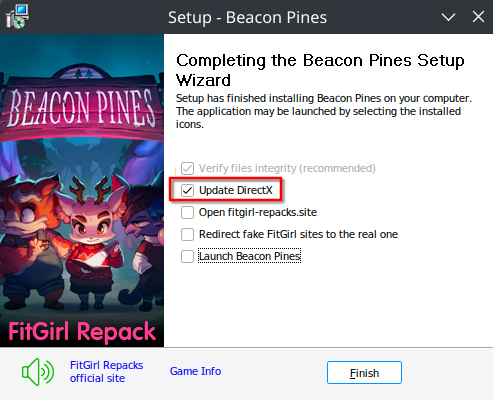
As for the Redirection setting: It won’t work on Linux; just use uBlock Origin (you may need to activate some more filter list in Ublock’s settings though):

-
Press “Finish”, let the check run through and then close this window. A new window for installing DirectX/C++ Redistributable etc. should open up afterwards.
Add the game to Lutris
-
Just like earlier, press the (+) button in Lutris and then select “Add a locally installed game”
-
Within the “Game info” tab, use the correct game name. This will allow Lutris to automatically recognize the game and download relevant assets such as the icon and the cover image. In my case, the name is just “Beacon Pines”. Common abbreviations (such as GTA for Grand Theft Auto) should also work but don’t rely on them. Remember to select the Wine runner!
-
Within the “Game info” tab, choose the newly created .exe as your executable. It is located where you installed it. Since I chose
~/Games/Beacon Pinesas my Wine prefix andC:\Beacon Pinesas my install directory within the FitGirl installer, the .exe is located in the directory:~/Games/Beacon Pines/drive_c/Beacon Pines/. As for the Wine prefix: Use the same as earlier:
-
If you didn’t select Proton-GE as your global Wine runner, you should select it in “Runner options” like earlier.
-
You should now see the game alongside its automatically downloaded cover image within Lutris. Enjoy! The installer can safely be removed from Lutris now; it will not delete anything in your file system (neither the setup.exe, nor the Wine prefix used by the newly installed game).
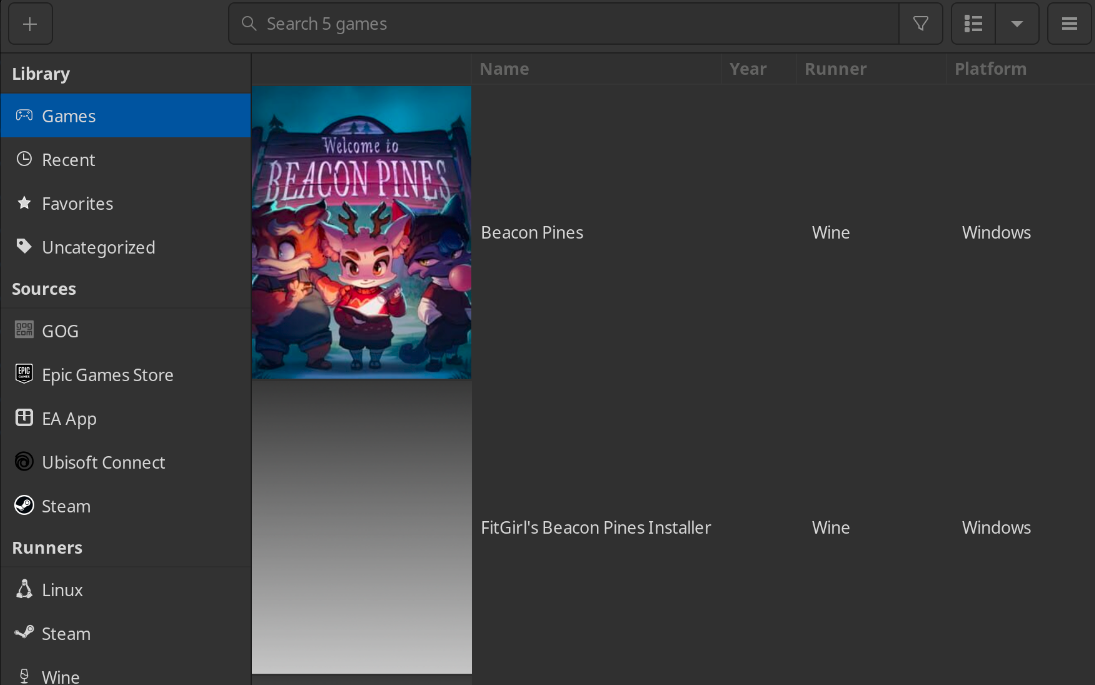
Thanks! Now I understand it much better. I’m saving it for future reference. As soon as I get a new drive I’m trying it.
Thanks again!
-
FitGirl often repacks Dodi’s repacks to make them smaller. I’ve heard people having trouble with FitGirl’s repacks often succeed with Dodi’s instead. Maybe try that if it’s possible.
This was the case for me with RDR2
Thanks, but I already tried them.
I find it very funny that it says 0.2% in the picture and you describe it as “around 0.0%” in the headline. Don’t know, makes me chuckle.
you have encountered the same bug as me (https://lemmings.world/post/28452192) the problem is that arch (or cachyos) now defaults to using wine-wow64 builds (no 32 bit libraries required) and that has something to do with it. I have not beeen able to fix it, and do not know where to report (wine team will not consider bugs concerning pirated installers)
unarc.dll and ISDone.dll are common culprits with Fitgirl on Linux I think in an unresolved YMMV situation.
Try DODI instead.
Have had way more luck with DODI so seconded.
On the bright side, you can listen to that zen music for eternity.
I can’t say this is your problem, but when I’ve had similar issues with the install getting stuck, it was a corrupted file and redownloading solved it.
I’d highly recommend using Dodi instead. I dont know what causes it, but FitGirls installers have been doing this for years. There are some steps that can fix it, but its very inconsistent. Meanwhile, I havent had a Dodo install fail.
If you’d really prefer FitGirls repacks you can run the installer in a Windows VM and move the files to the host.
Don’t use fitgirls repacks with Linux. Its always trouble. For some reason their installer fails in different ways depending on the game.
Use dodi
How long did you let it sit before giving up? Some of her repacks can sit on a random percentage for up to an hour even on Windows and appear to be frozen.
For Linux, this is kind of a stupid workaround but I’ve had success, add the installer as a non-steam game and run it through proton by switching to it in the “game’s” compatibility. Running it through wine has been hit or miss for me, it’ll crash or freeze up, but proton has worked pretty well so far.
Then after unpacking, install the game’s .exe as a non-steam game and run that through proton, deleting the first installer from your library
deleted by creator
Yes, I tried to install it with Lutris and now the installer works flawlessly.
What’s the process’s CPU usage? Can you run it with strace?
i never get those working either. i use virtualbox w10, unpack there, and then move the folder back to linux








